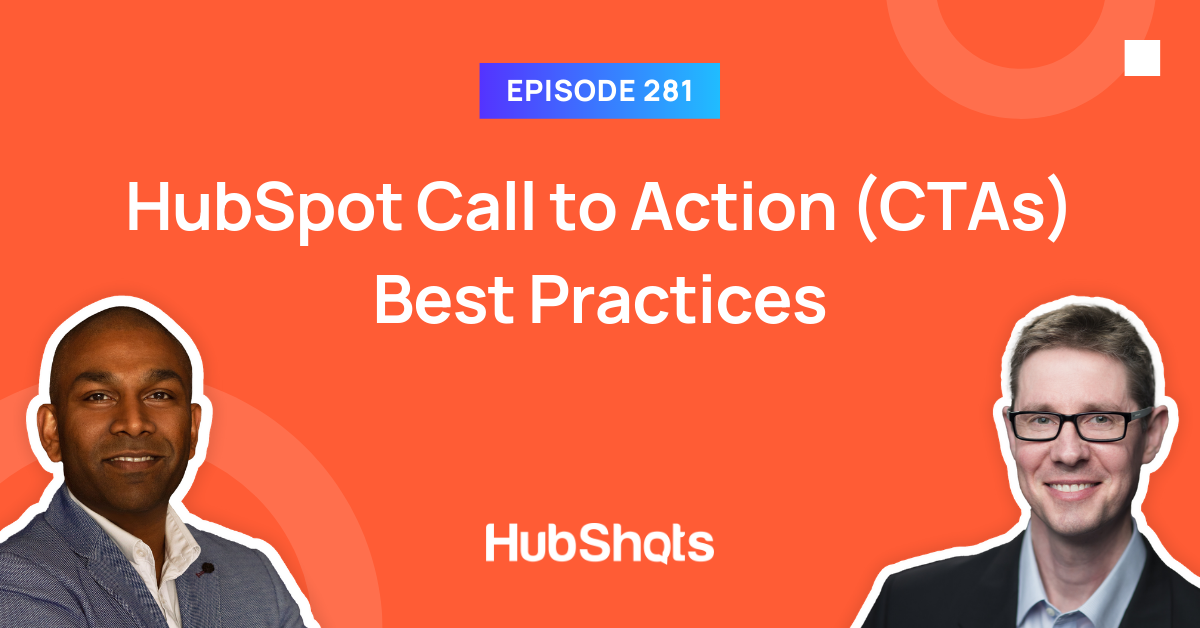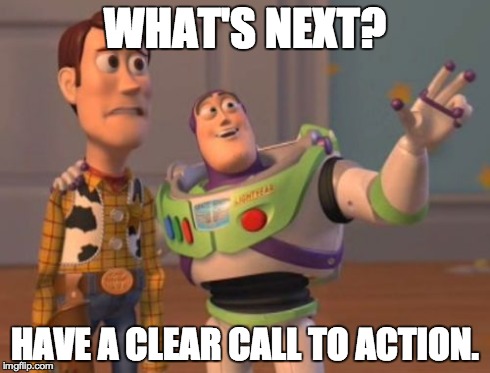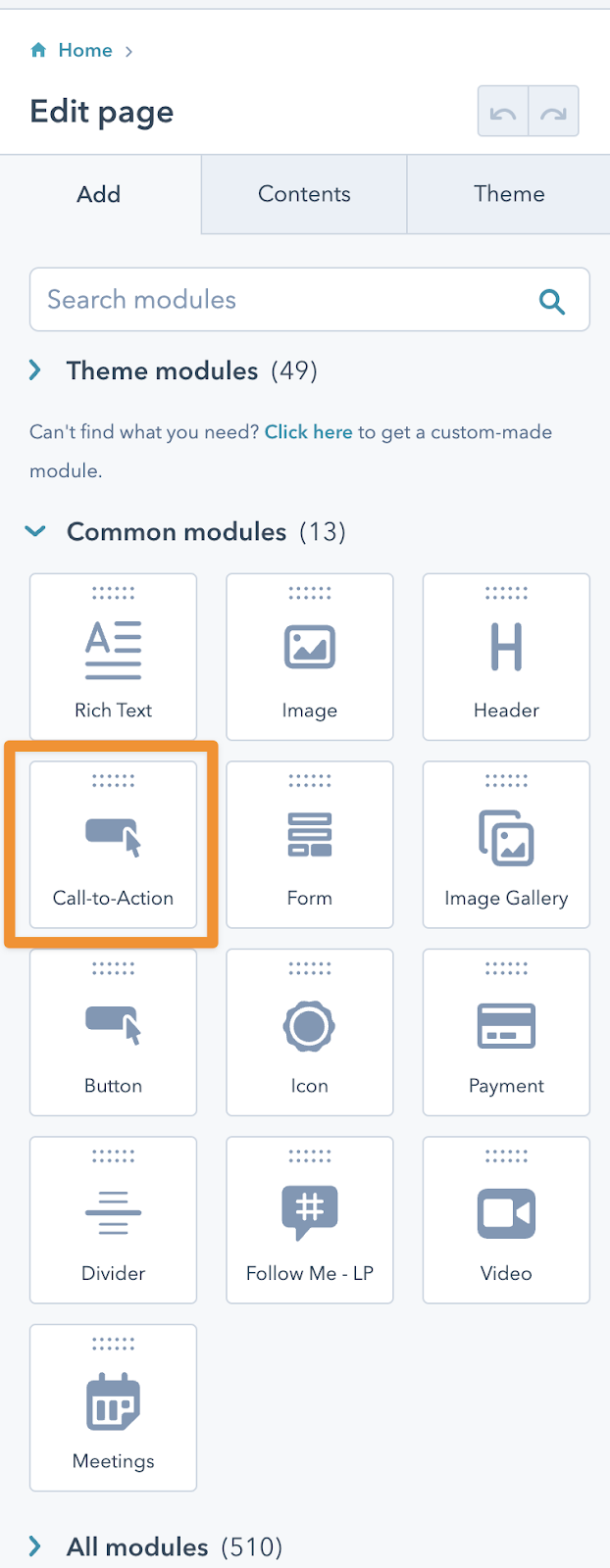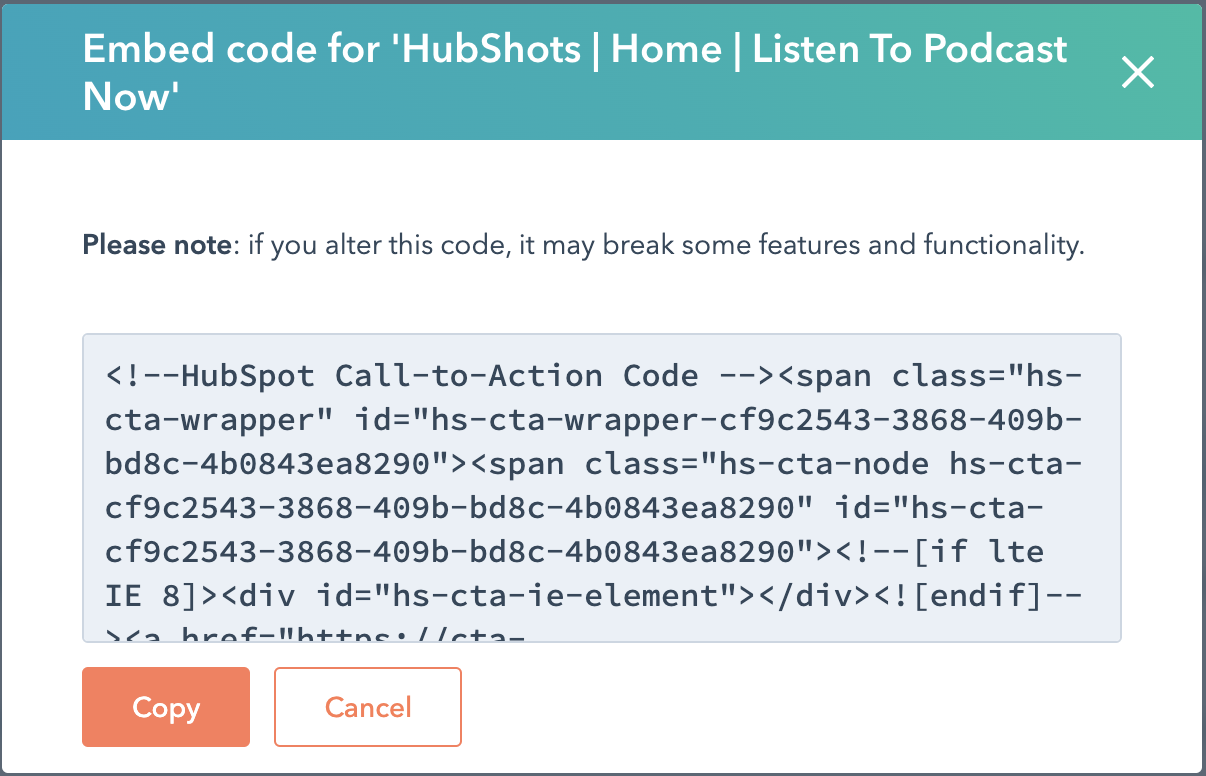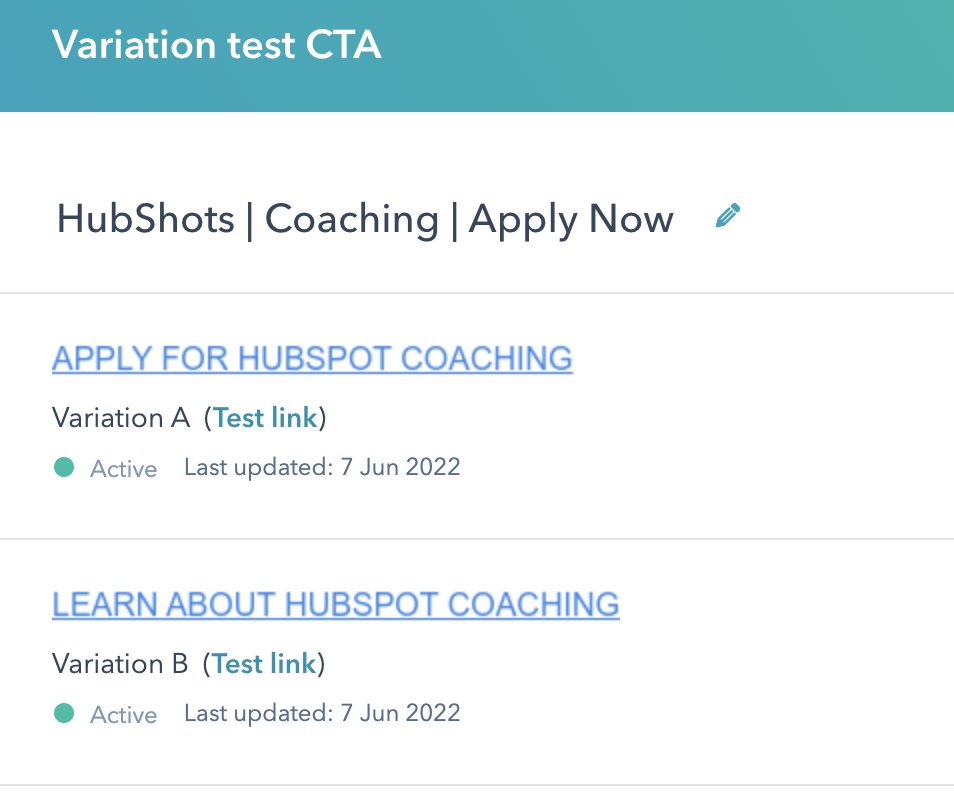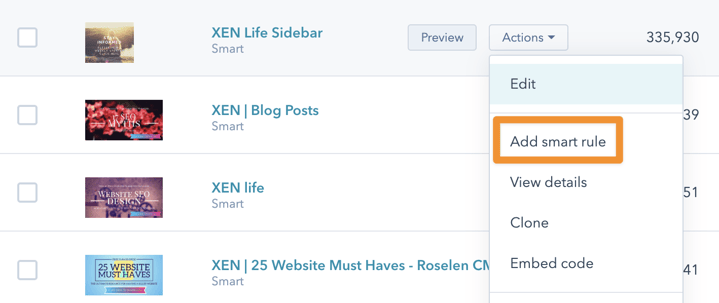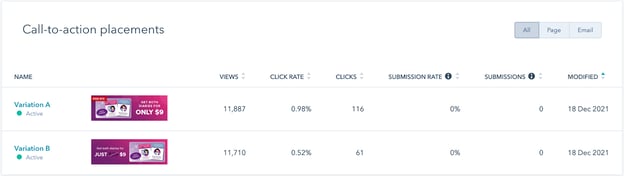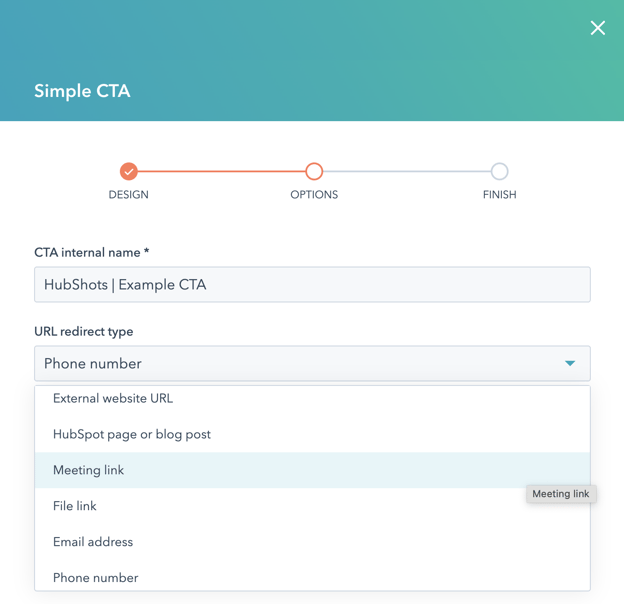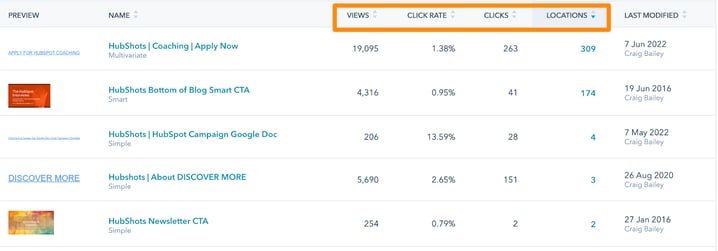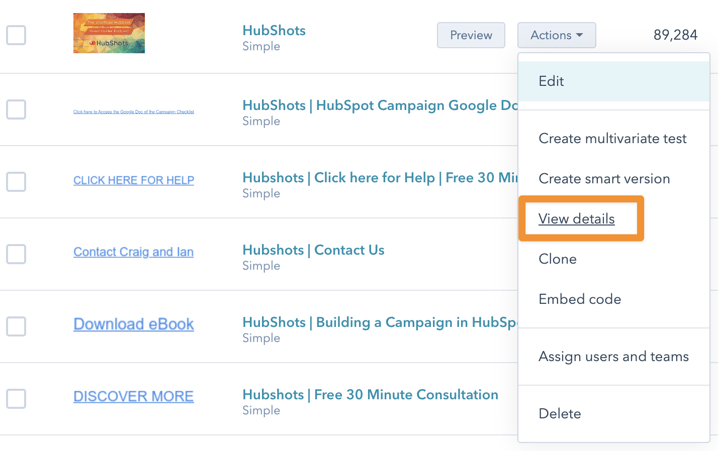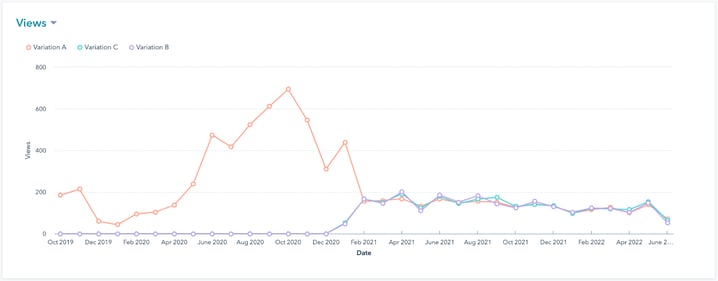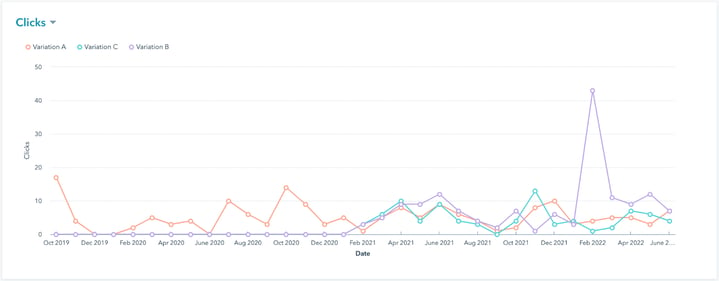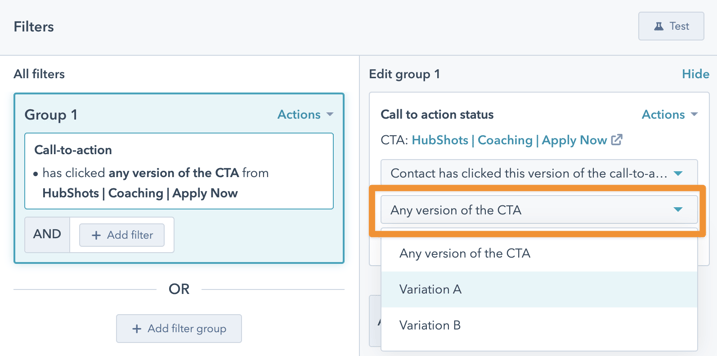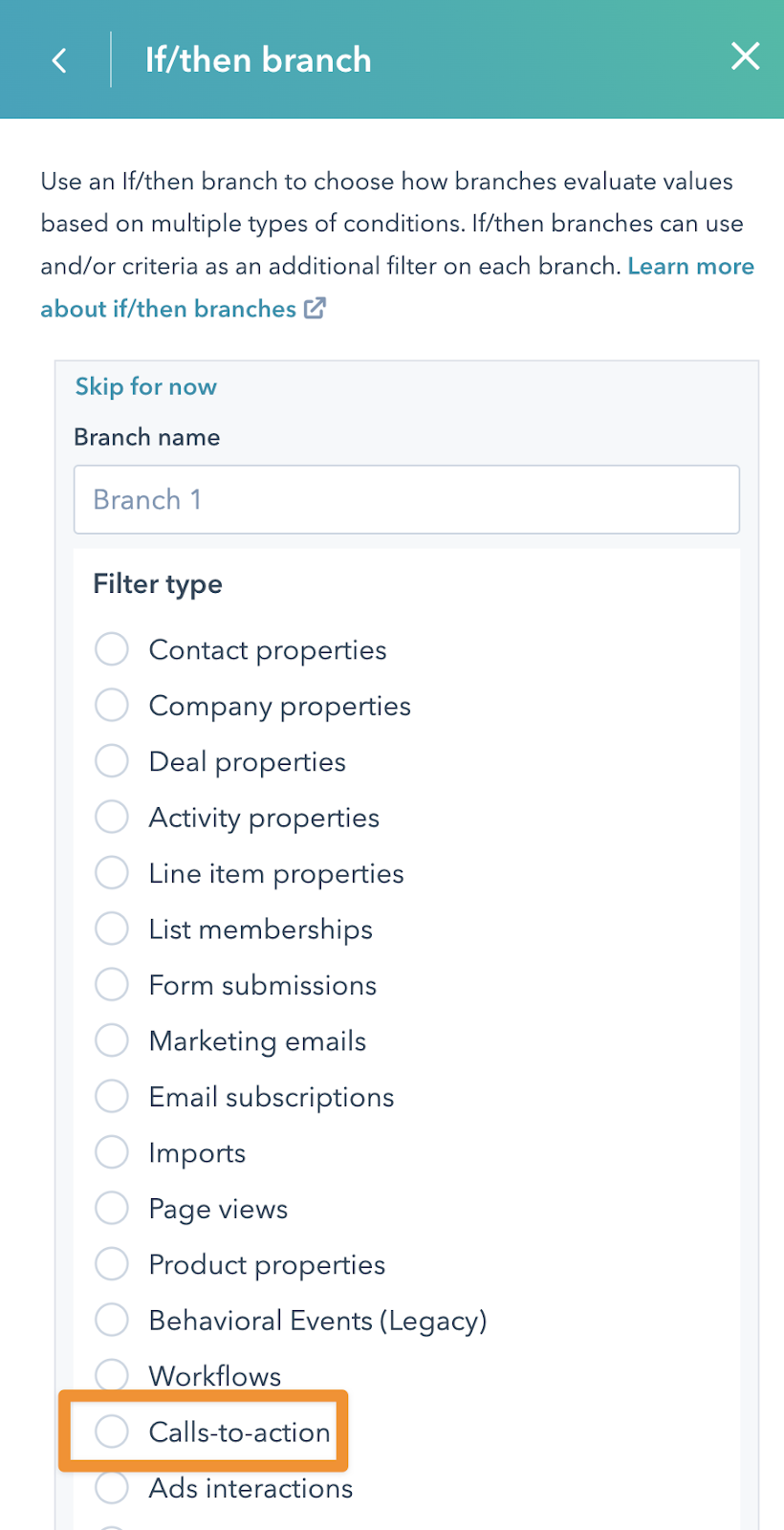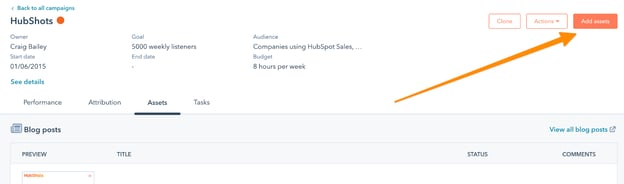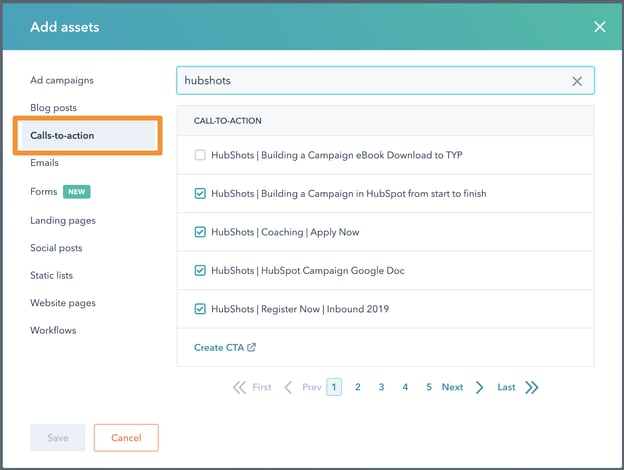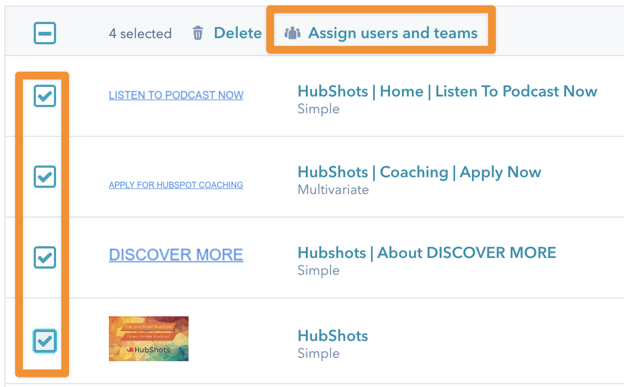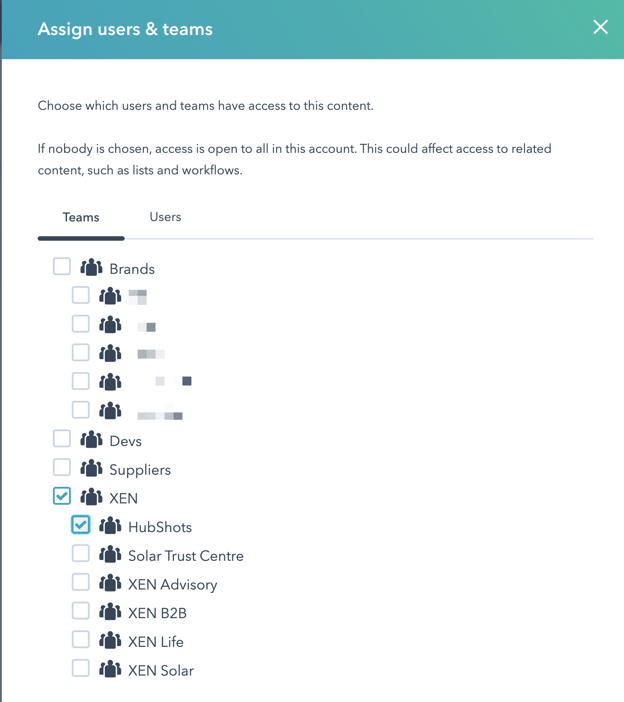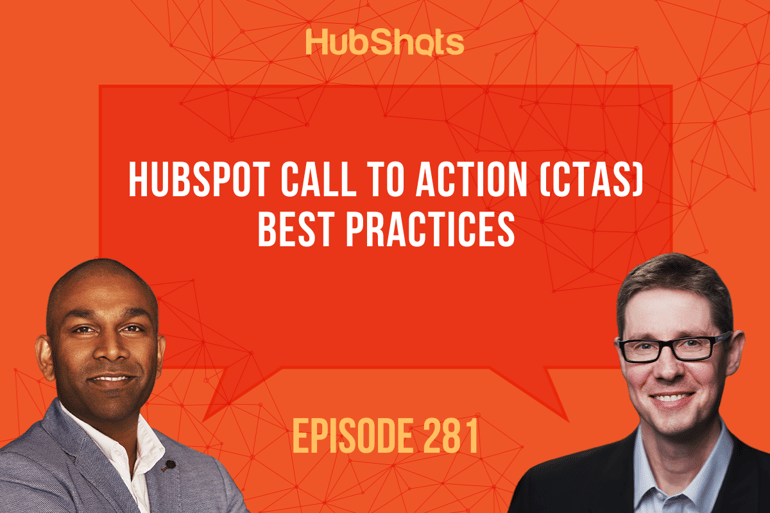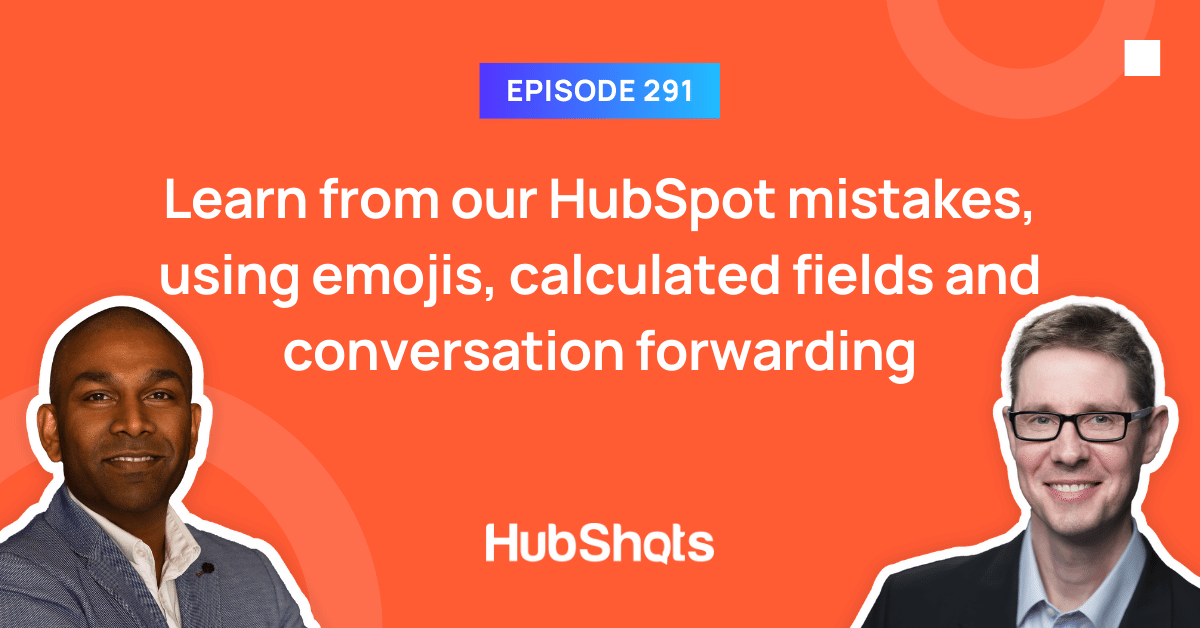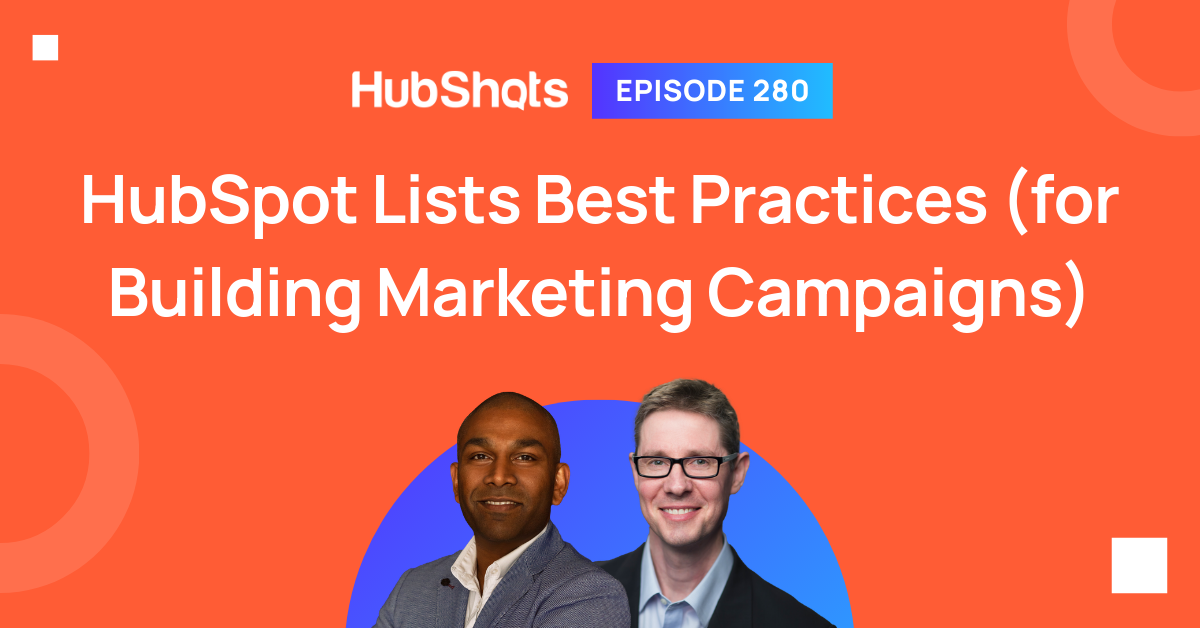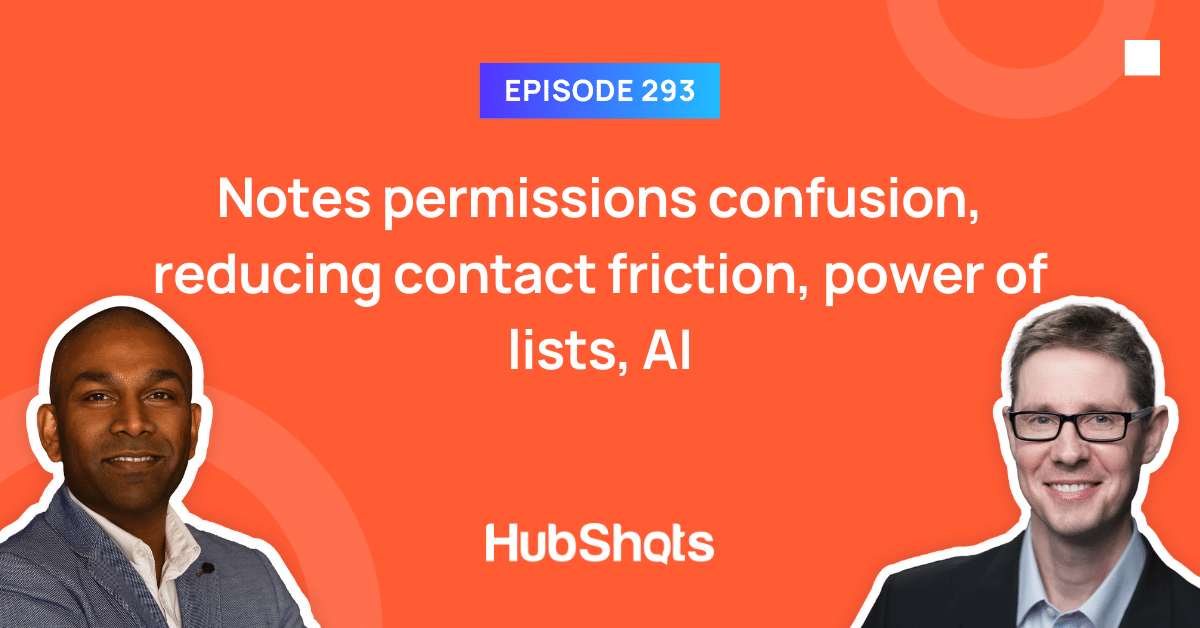Episode 291: Learn from our HubSpot mistakes, using emojis, calculated fields and conversation forwarding
Welcome to HubShots Episode 291: Learn from our HubSpot mistakes, using emojis, calculated fields and conversation forwarding This edition we dive...
 HubShots
HubShots