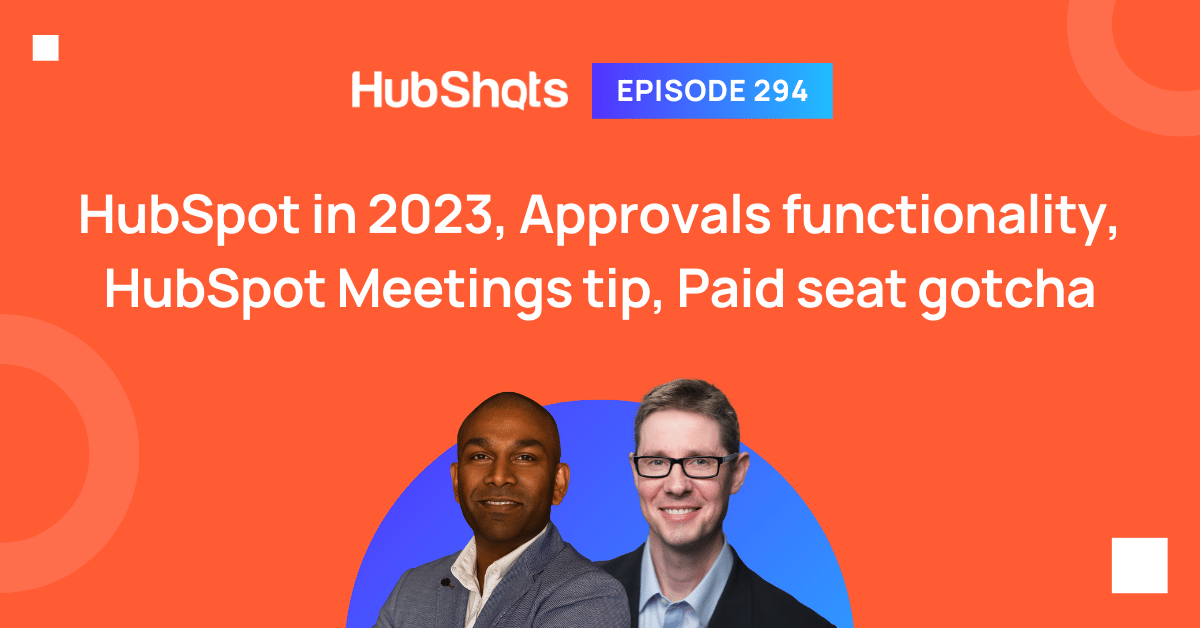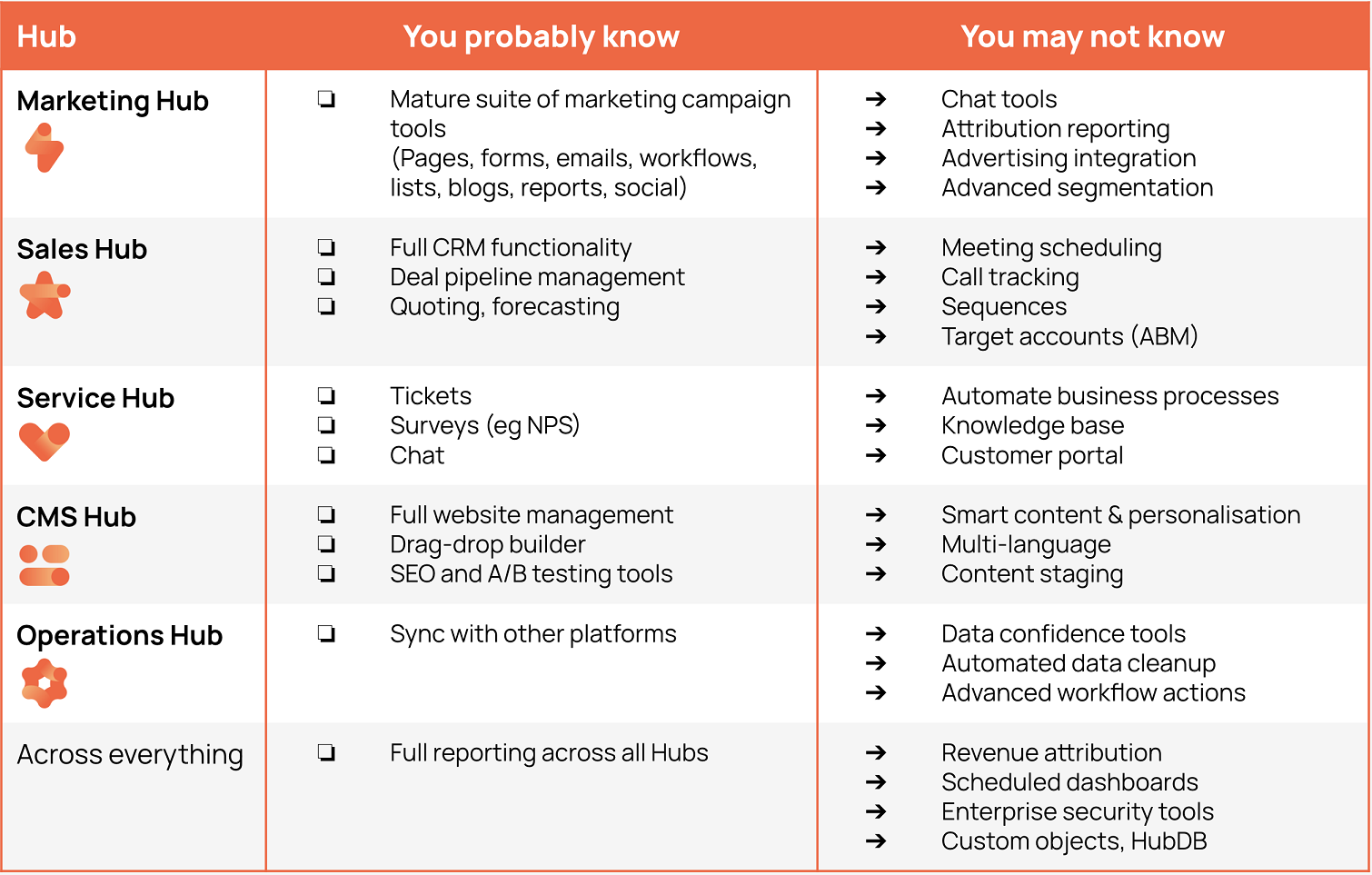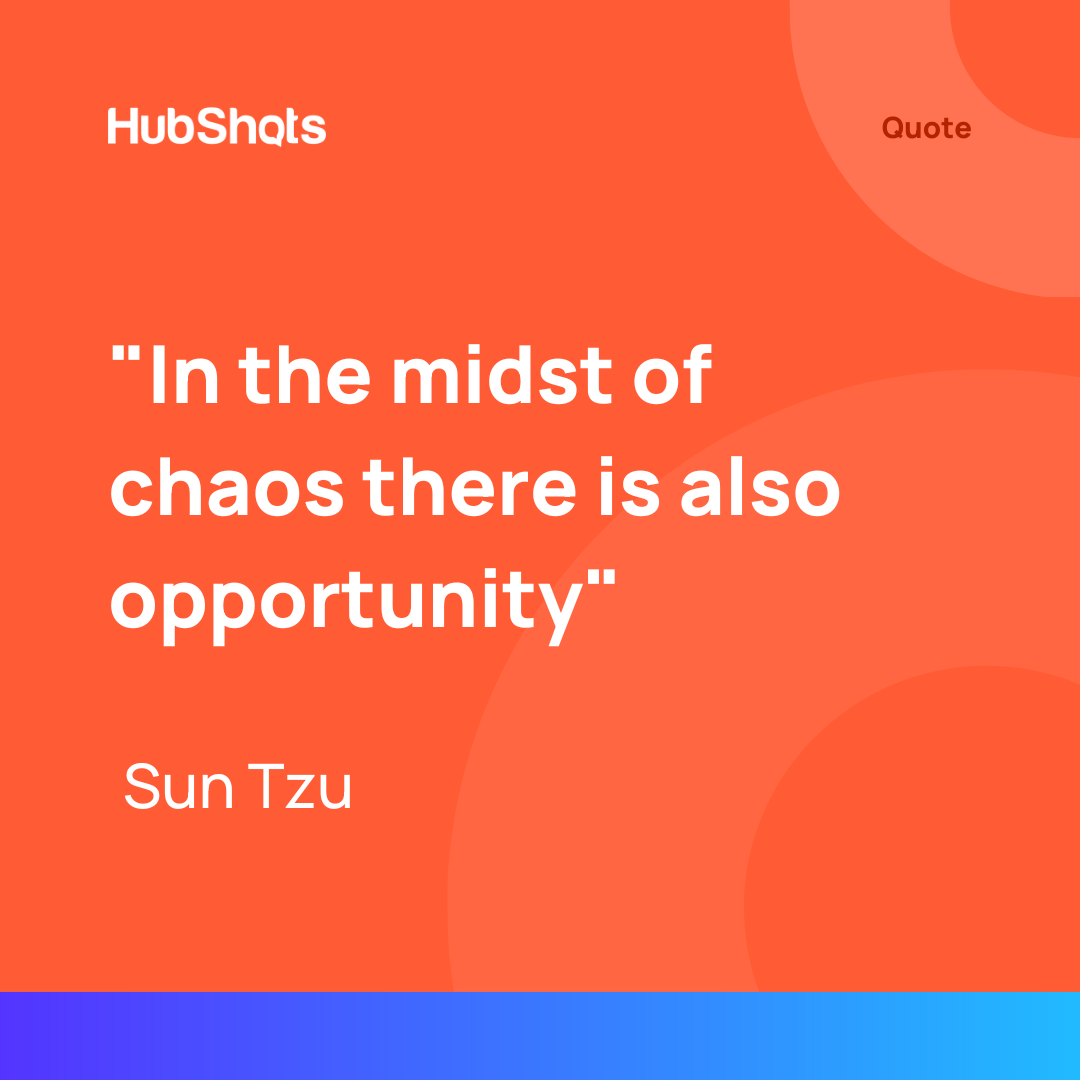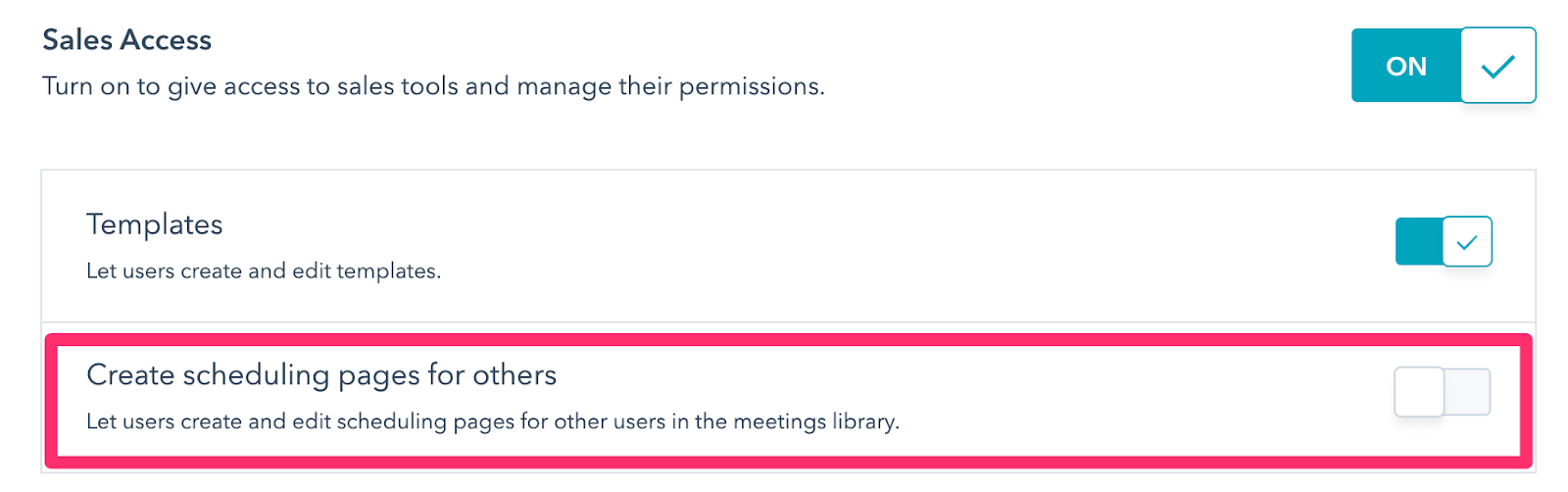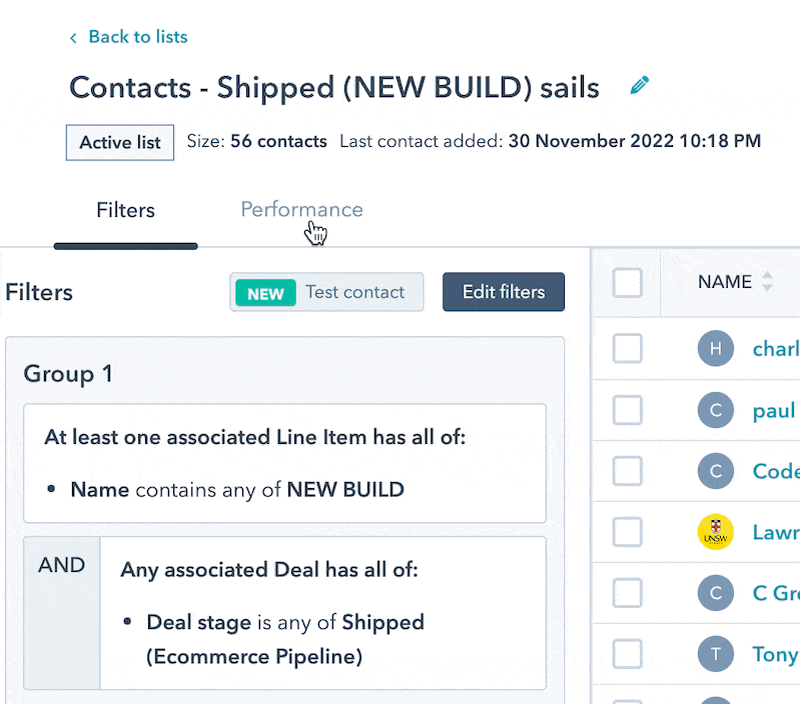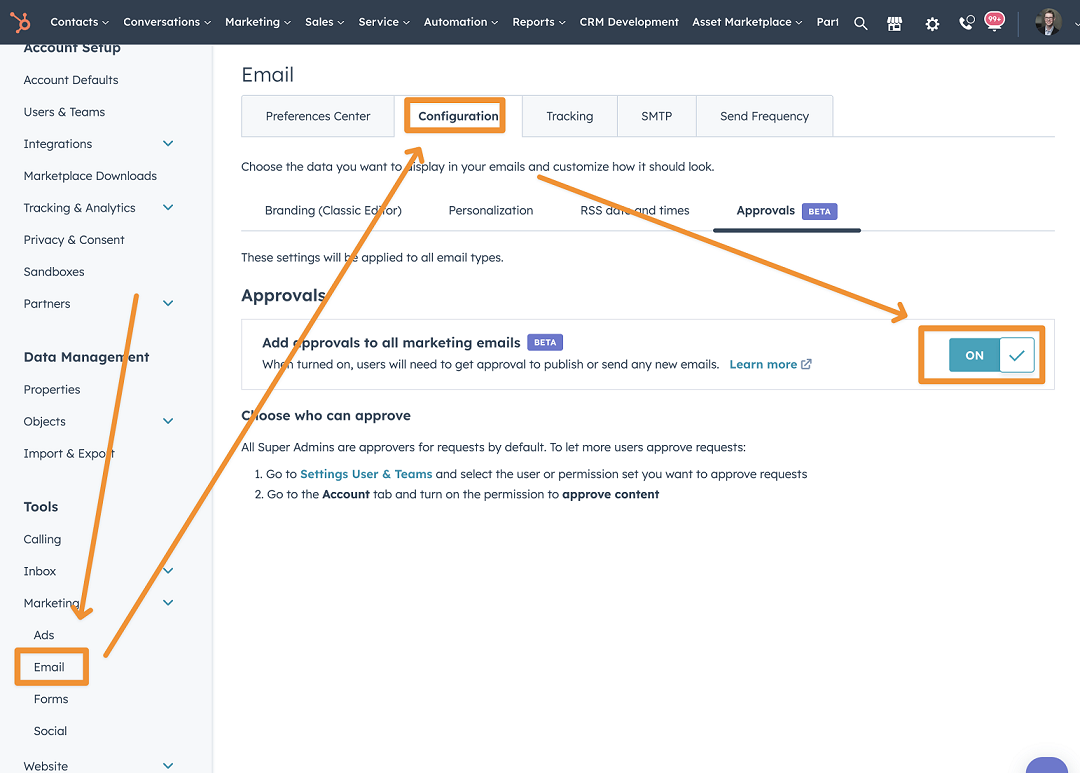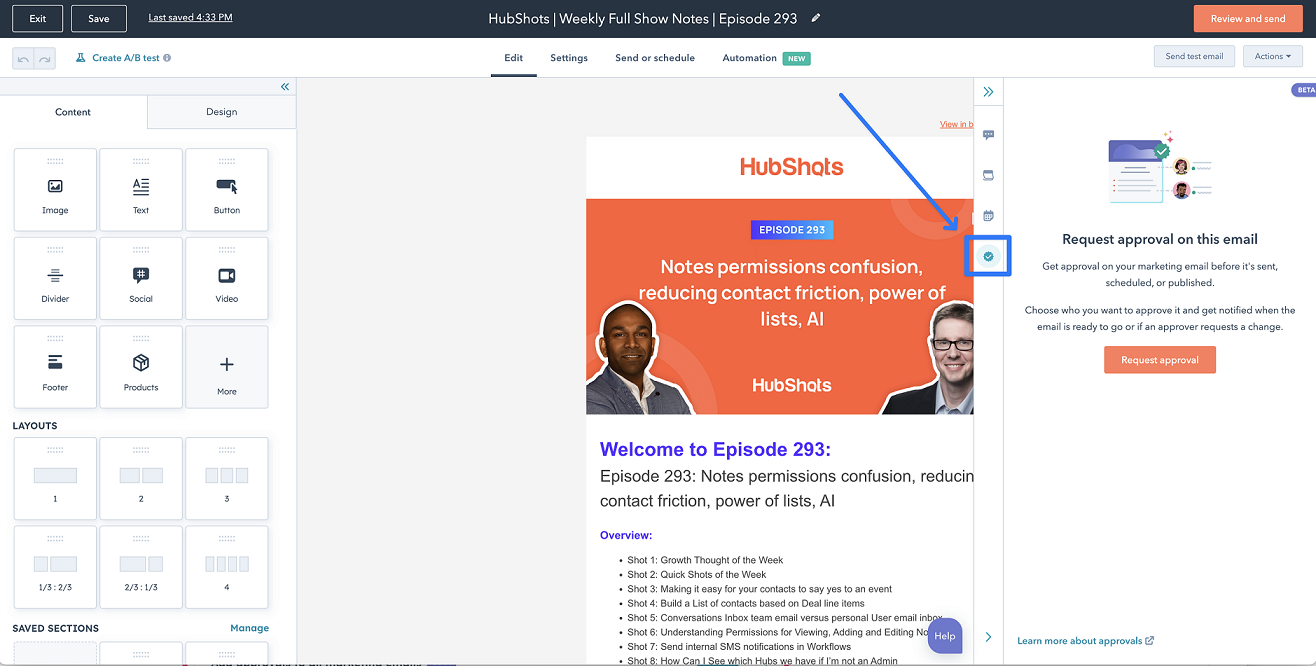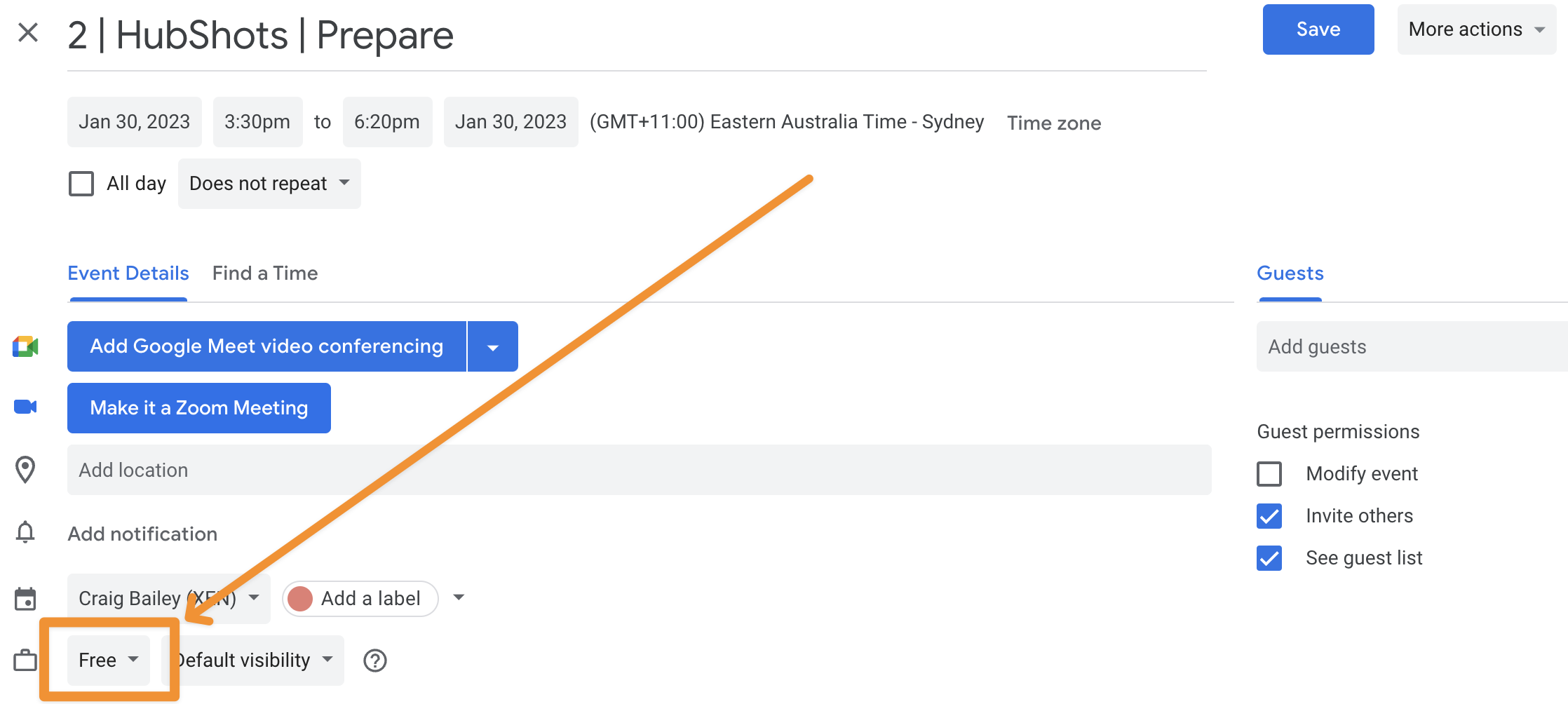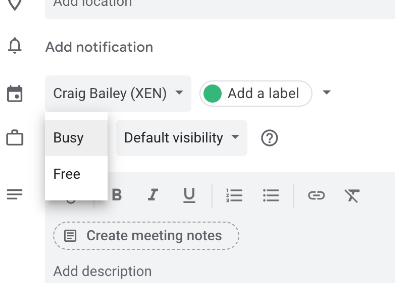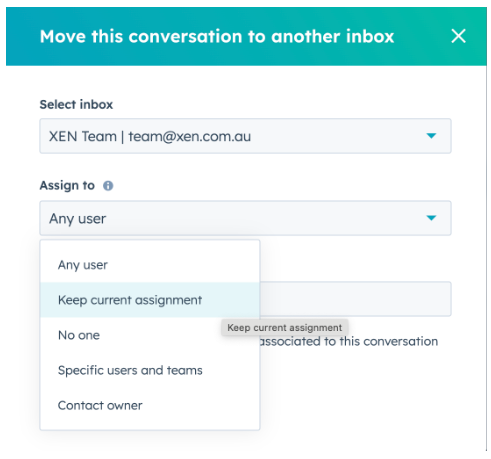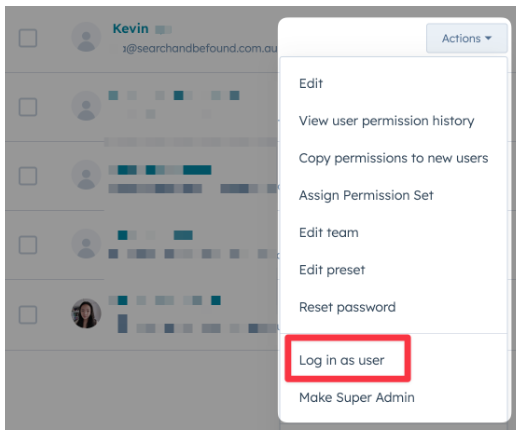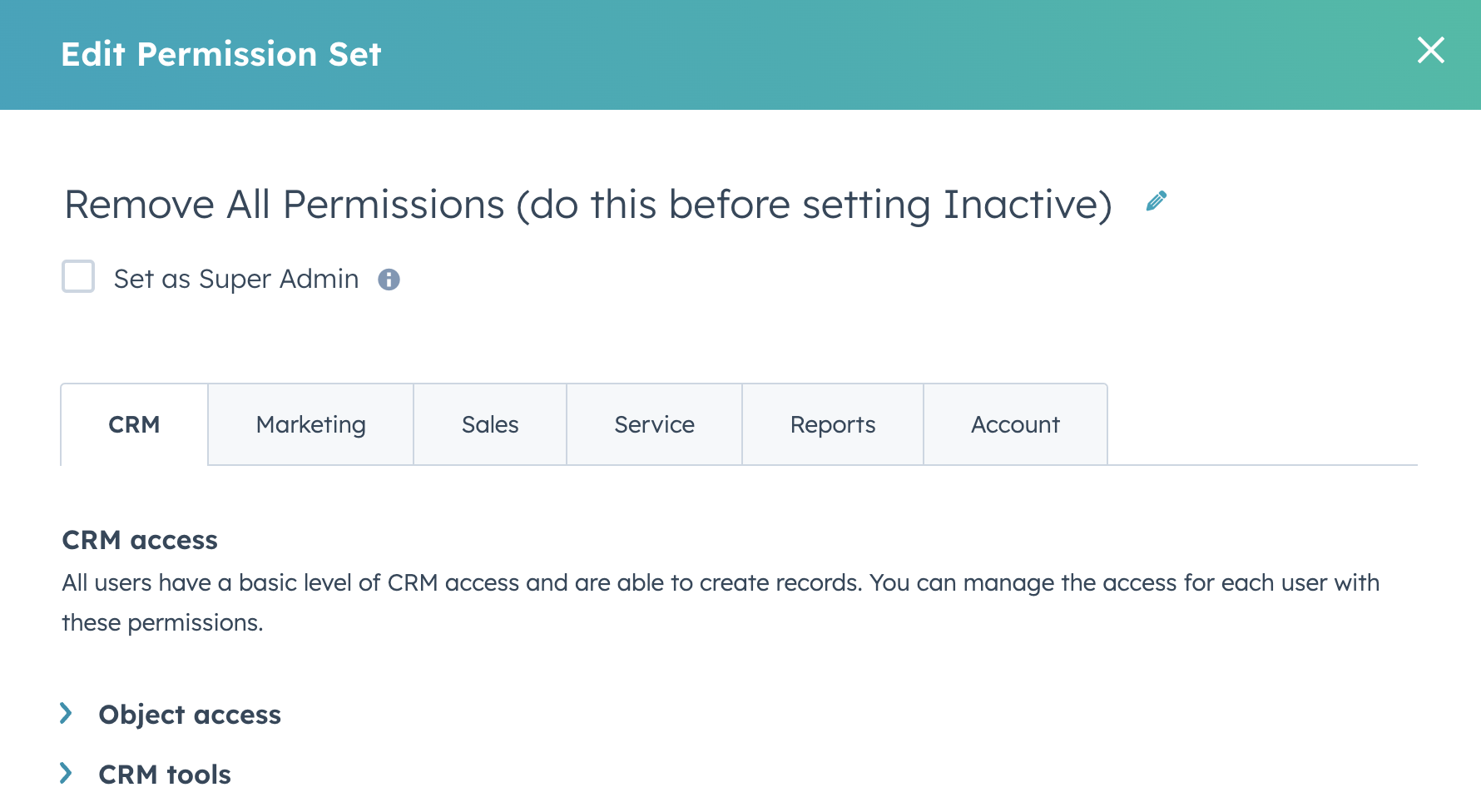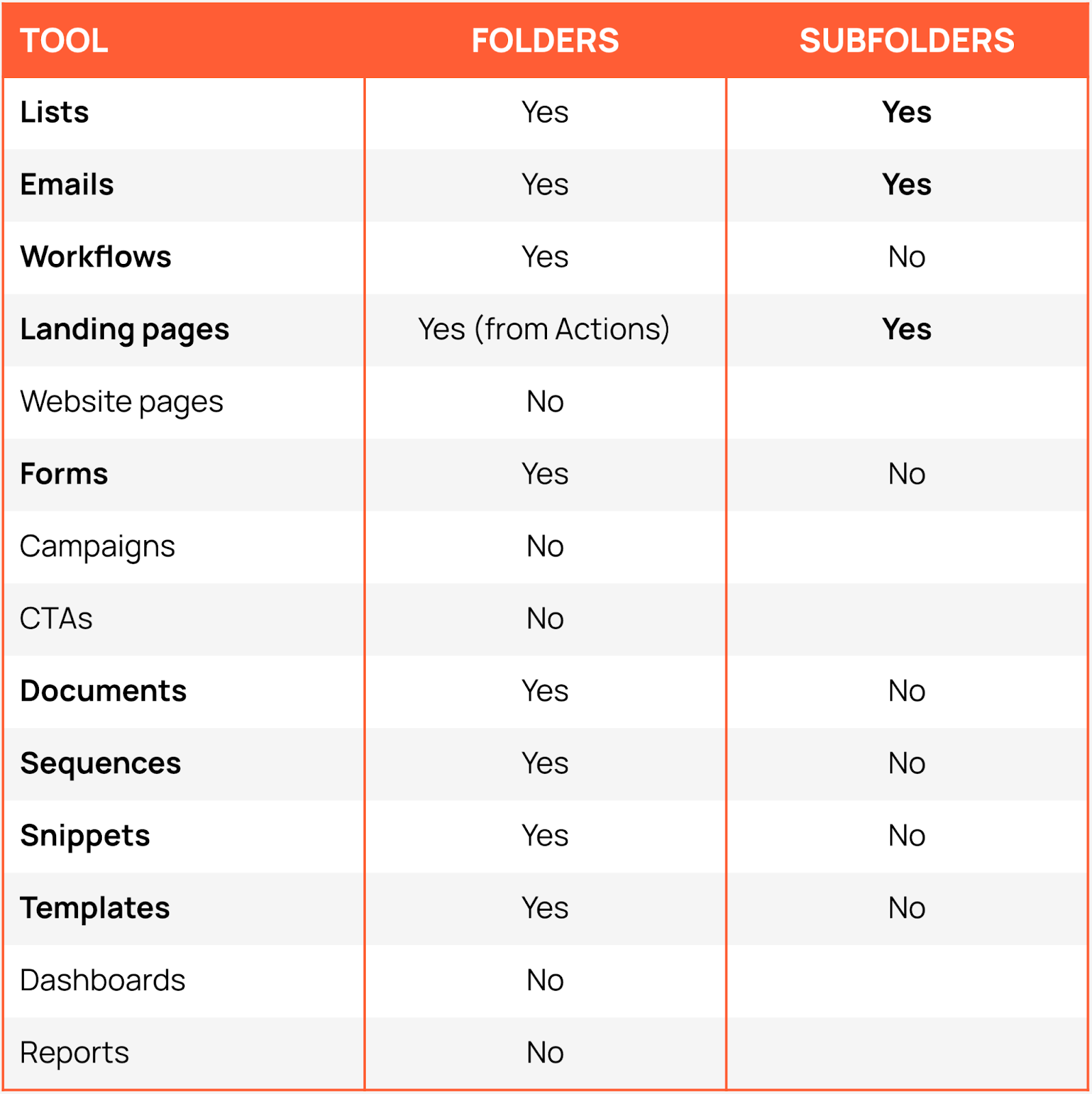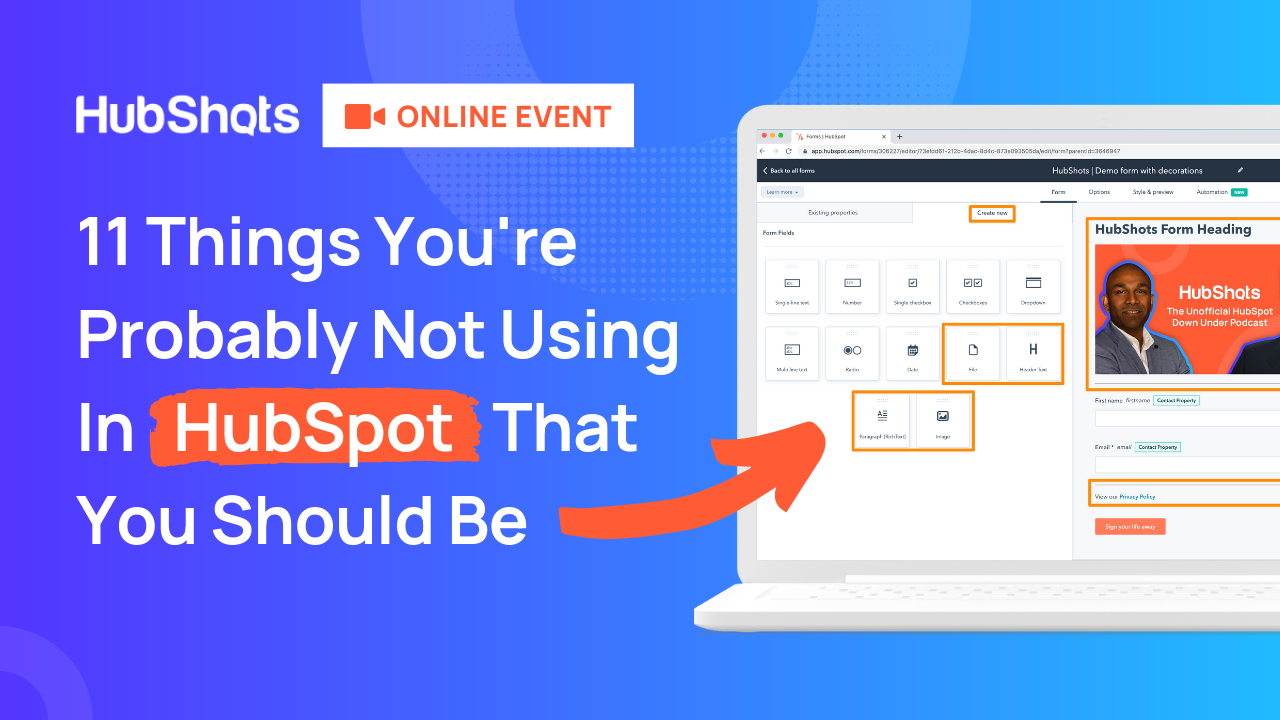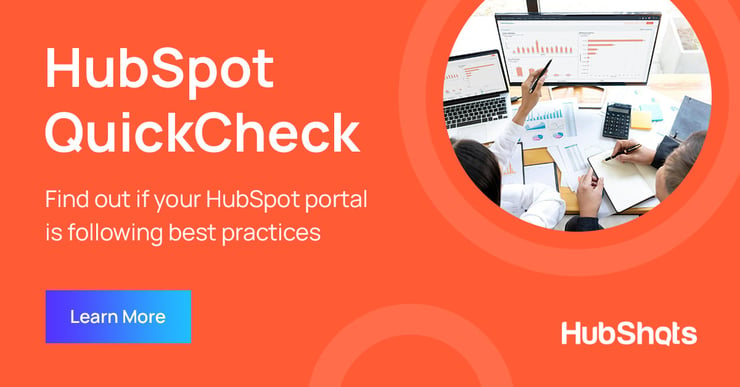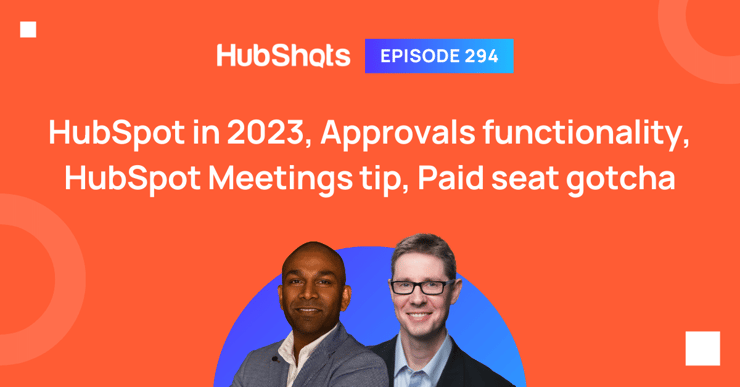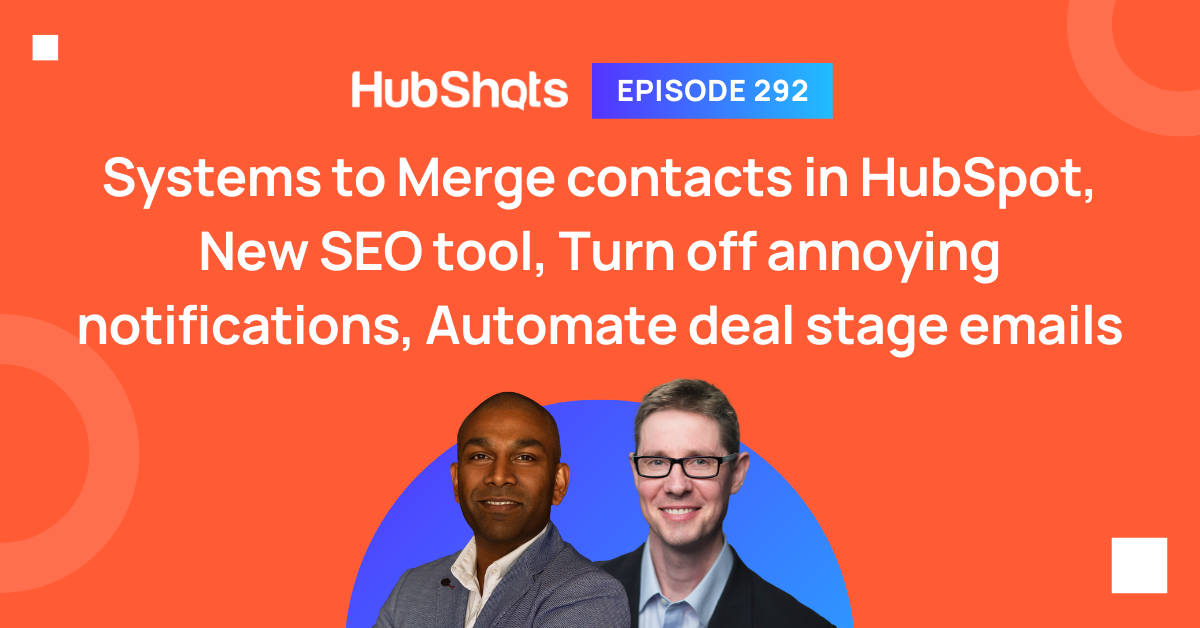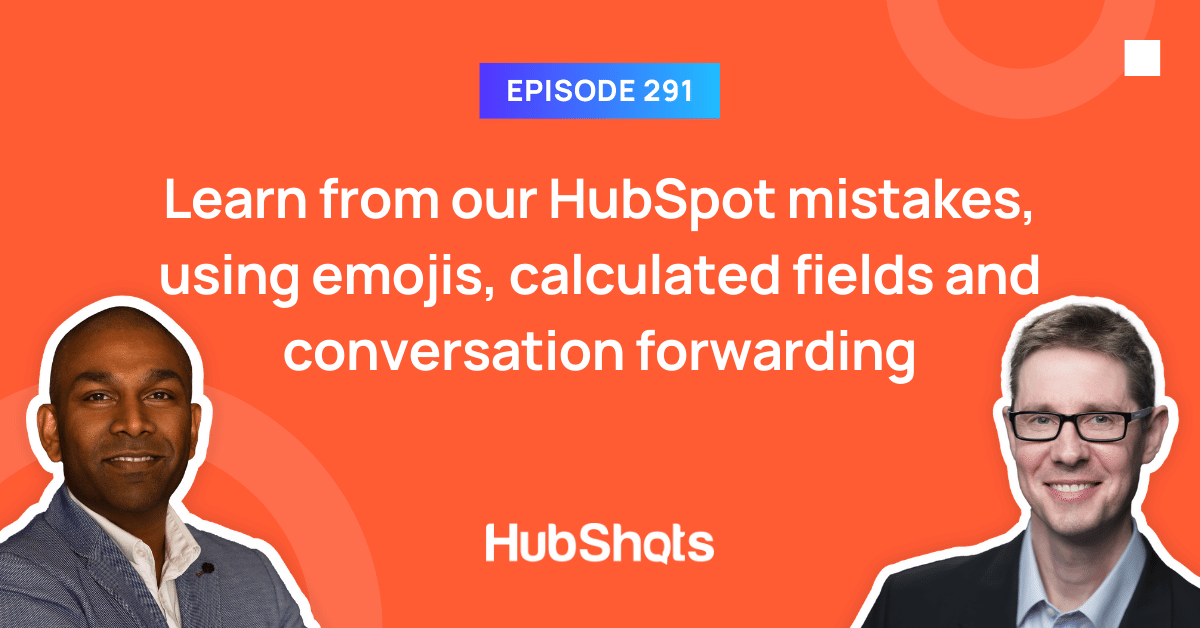Episode 292: Systems to Merge contacts in HubSpot, New SEO tool, Turn off annoying notifications, Automate deal stage emails
Welcome to HubShots Episode 292: Systems to Merge contacts in HubSpot, New SEO tool, Turn off annoying notifications, Automate deal stage emails ...
 HubShots
HubShots