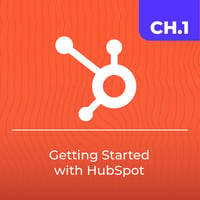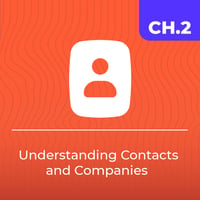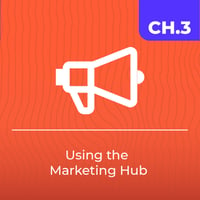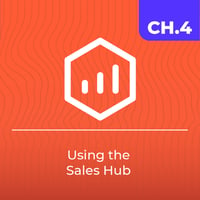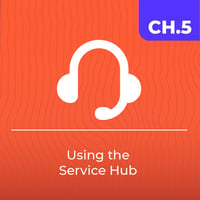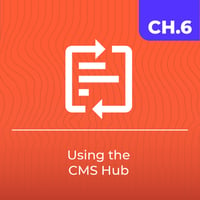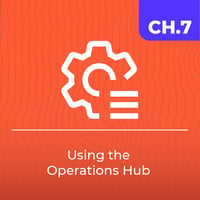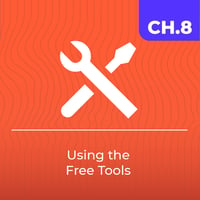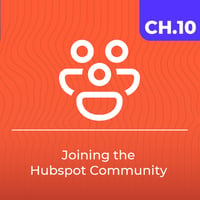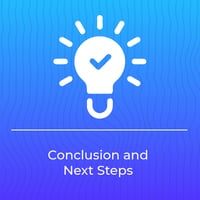Getting the Most out of HubSpot for a New User
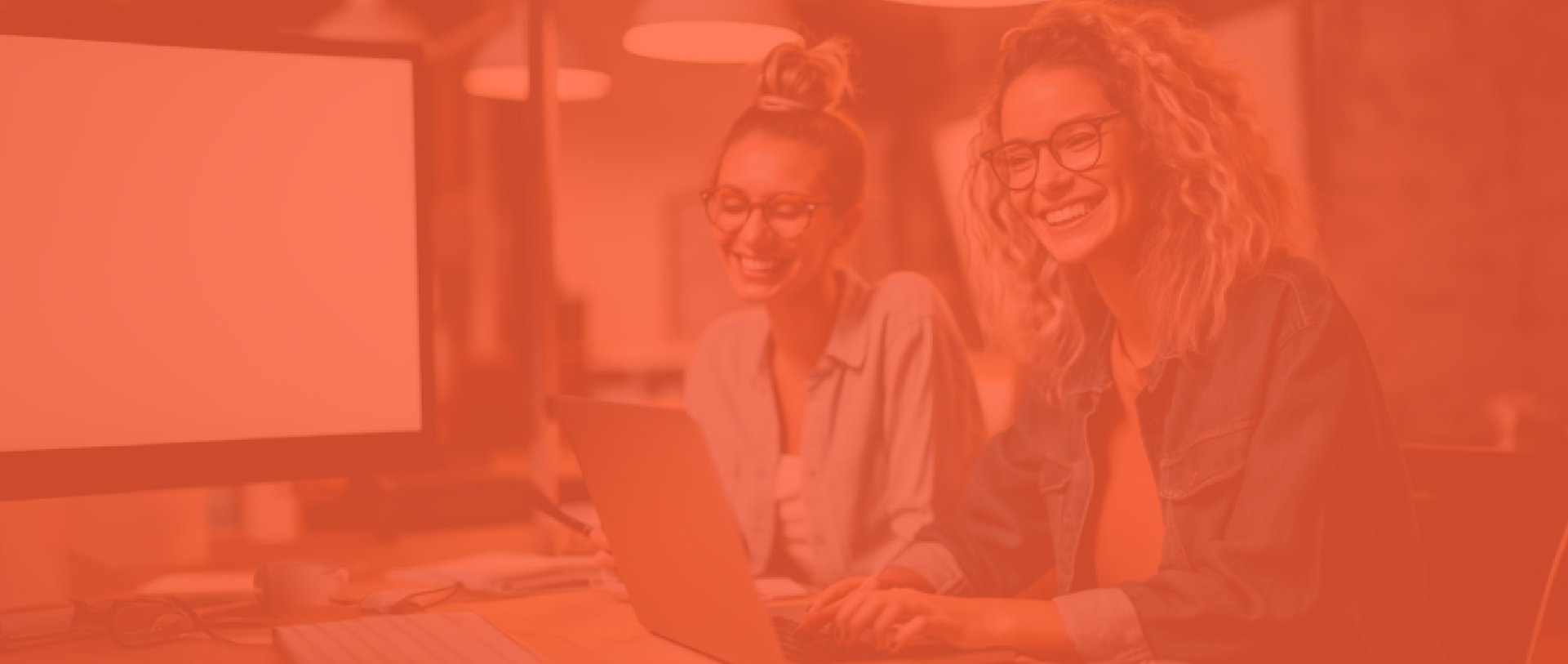
Welcome to our guide on getting the most out of HubSpot for new users.
Chapter 1:
How To Get Started with Hubspot

1
SIGNING UP AND LOGGING IN
To start using HubSpot, you'll first need to sign up for an account. Visit the HubSpot sign up page and follow the prompts to create your account. Once your account is set up, you can log in at any time by visiting the HubSpot login page.
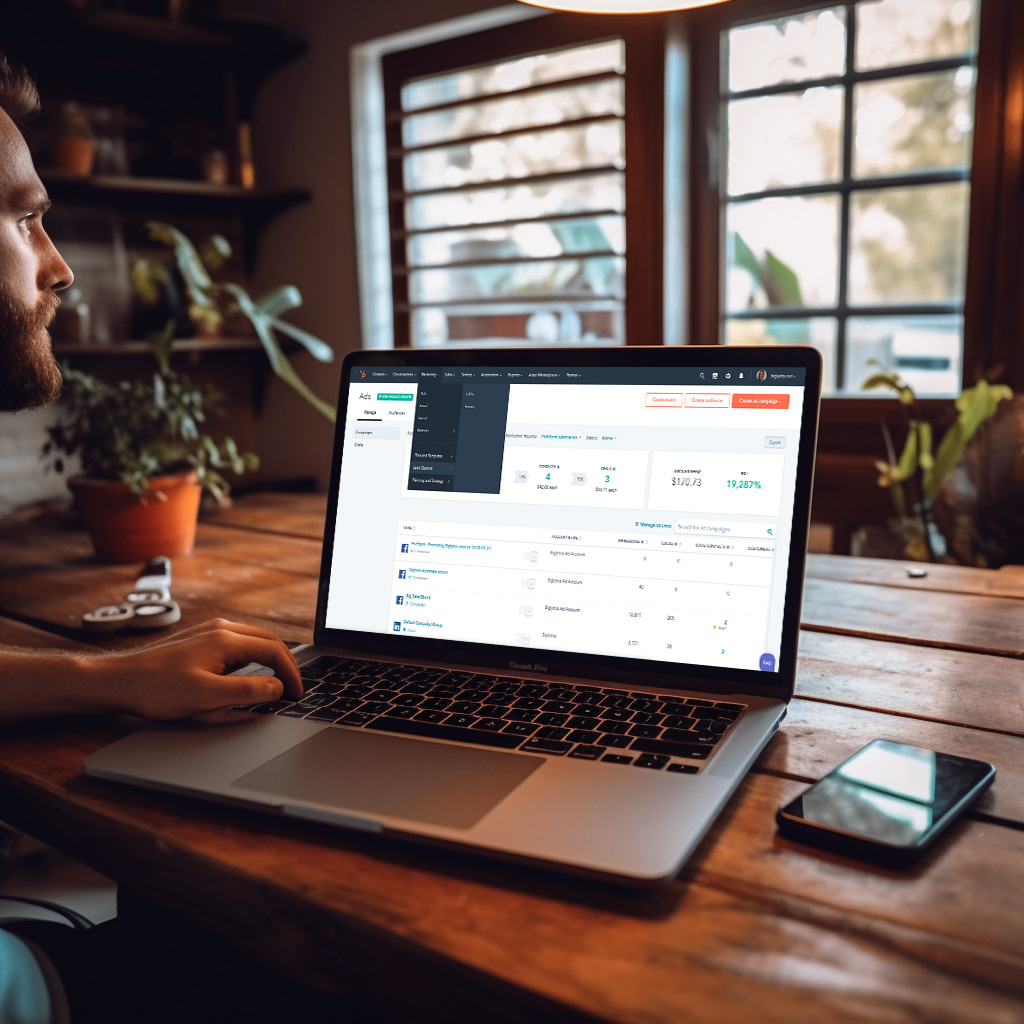
2
UNDERSTANDING THE DASHBOARD
After logging in, you'll be taken to your HubSpot dashboard. This is your home base for everything you'll do in HubSpot. The dashboard provides a high-level overview of your marketing, sales, service, and operations data. You can customize your dashboard to display the most relevant reports for your business.
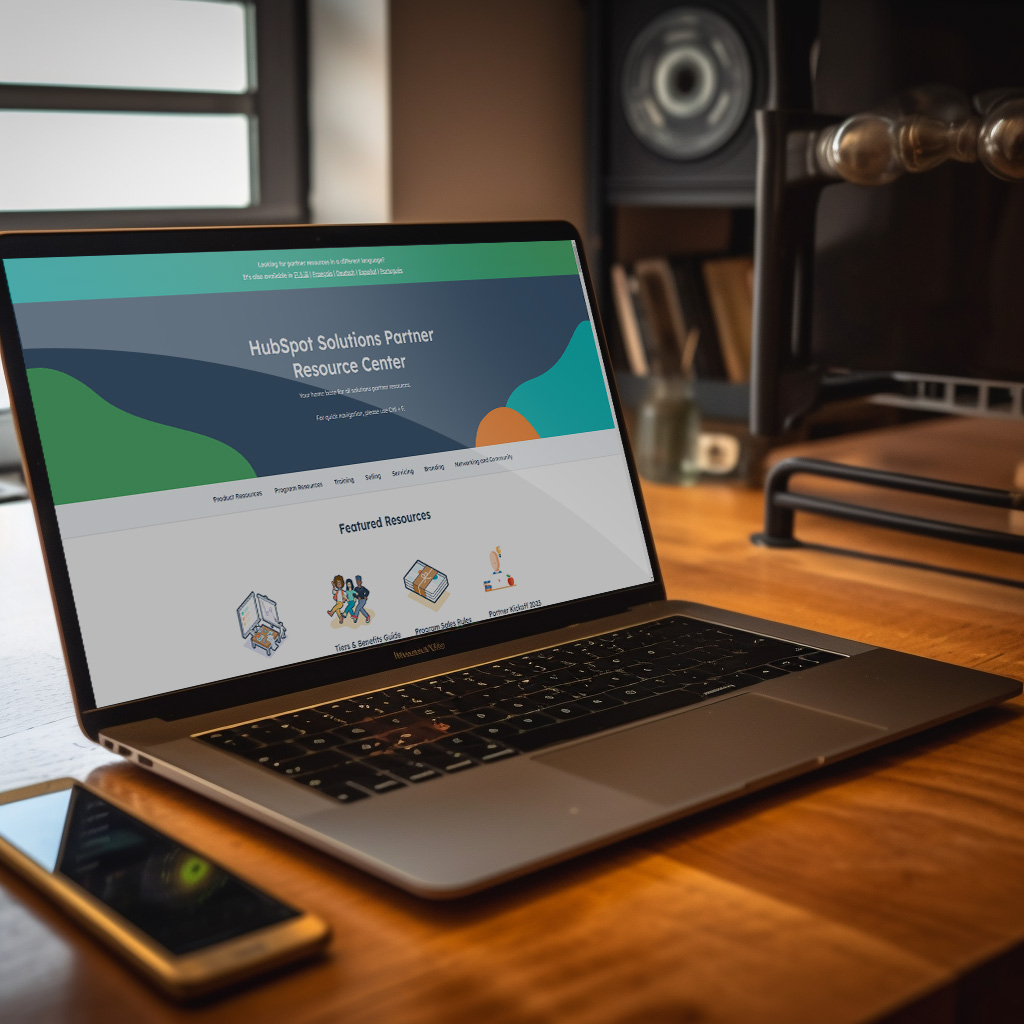
3
NAVIGATING HUBSPOT
HubSpot is divided into several "Hubs" - Marketing, Sales, Service, CMS, and Operations - each with its own set of tools and features. You can navigate between these Hubs using the main navigation menu at the top of your dashboard.
In the next chapters, we'll dive deeper into each of these Hubs, providing you with detailed guides on how to use the key features and tools within them.
In the next chapters, we'll dive deeper into each of these Hubs, providing you with detailed guides on how to use the key features and tools within them.
Chapter 2:
Understanding Contacts and Companies
1. Importing Contacts and Companies
One of the first steps in setting up your HubSpot account is importing your contacts and companies. HubSpot provides several methods for importing data, including uploading a CSV file, integrating with other software, or manually adding contacts and companies.
To import contacts and companies, navigate to your contacts or companies page, click on the "Actions" dropdown, and select "Import." Follow the prompts to upload your data.
2. Understanding Contact and Company Records
Once your contacts and companies are imported, you can view and manage their information through individual record pages. These pages contain all the information about a contact or company, including their interactions with your business, their contact information, and any custom properties you've set up.
3. Creating Custom Properties and Segments
HubSpot allows you to create custom properties for your contacts and companies, enabling you to capture and store specific information that's relevant to your business.
You can also create segments, or lists of contacts or companies based on specific criteria. This can help you target specific groups with your marketing, sales, and service efforts.

Chapter 3:
Using the Marketing Hub
1. Creating a Landing Page
HubSpot's Marketing Hub includes a powerful landing page builder. To create a landing page, navigate to the Marketing tab in your dashboard, select "Website," then "Landing Pages." Click "Create" and select a template to get started.
2. Setting Up Forms
Forms are crucial for capturing lead information. To create a form, navigate to the Marketing tab, select "Lead Capture," then "Forms." Click "Create form" and follow the prompts to add fields, set up notifications, and choose what happens after a visitor submits the form.
3. Sending and Analyzing Marketing Emails
HubSpot's email tool allows you to create beautiful, personalized emails without any coding. Navigate to the Marketing tab, select "Email," then click "Create email" to get started. After sending your emails, you can analyze their performance right in HubSpot.

Chapter 4:
Using the Sales Hub
1. Setting Up and Using the CRM
HubSpot's Sales Hub is built around a powerful CRM that helps you manage your relationships with customers and prospects. To get started, navigate to the Sales tab in your dashboard. Here, you'll find tools to manage your contacts, companies, deals, and tasks.
2. Understanding the Sales Pipeline and Deal Stages
The sales pipeline in HubSpot is a visual representation of your sales process, with each deal stage representing a step in that process. You can customize your pipeline and deal stages to match your sales process.
3. Creating and Managing Tasks and Appointments
Tasks in HubSpot help you keep track of all the activities you need to do. You can create tasks for yourself or assign them to other team members. Additionally, HubSpot's meetings tool allows you to schedule appointments with your contacts directly from your HubSpot account.


Chapter 5:
USING THE SERVICE HUB
1. Setting Up and Using the Ticketing System
HubSpot's Service Hub includes a ticketing system that helps you track customer issues. To create a ticket, navigate to the Service tab in your dashboard, select "Tickets," then click "Create ticket."
2. Understanding the Knowledge Base and Feedback Tools
The knowledge base tool allows you to create help articles that your customers can access to find answers to their questions. The feedback tool allows you to gather and analyze customer feedback to improve your products and services.
3. Creating and Managing Service Reports
Service reports help you track and analyze your customer service performance. You can create custom service reports to track the metrics that matter most to your business.

Chapter 6:
USING THE CMS HUB
1. Creating and Managing Website Pages and Blog Posts
With the CMS Hub, you can create and manage website pages and blog posts directly within HubSpot. Navigate to the Marketing tab, select "Website," then choose "Website Pages" or "Blog" to get started.
2. Optimizing Your Content for Search Engines
HubSpot's SEO tool provides recommendations to help you optimize your content for search engines. You can access this tool by navigating to the Marketing tab, selecting "Planning and Strategy," then choosing "SEO."
3. Using the Drag-and-Drop Editor
HubSpot's drag-and-drop editor makes it easy to create beautiful, professional-looking pages without any coding. Simply select a template, then drag and drop elements onto the page.

Chapter 7:
USING THE
OPERATIONS HUB
1. Syncing, Cleaning, and Curating Customer Data
The Operations Hub includes tools to help you manage your customer data. You can sync data from other software, clean up your data to ensure it's accurate and up-to-date, and curate your data to create a single, unified view of each customer.
2. Automating Business Processes
With HubSpot's workflow tool, you can automate your business processes to save time and ensure consistency. Navigate to the Automation tab, then select "Workflows" to get started.
3. Managing Team Permissions
HubSpot allows you to manage who has access to what in your HubSpot account. Navigate to the Settings tab, then select "Users & Teams" to manage permissions.
Chapter 8:
Using the Free Tools
HubSpot offers a suite of free tools that provide a powerful introduction to its capabilities.
These tools include:
- Forms: Capture lead information directly on your website.
- Email Marketing: Create, personalize, and optimize your emails without designers or IT.
- Ad Management: Track the success of your ads and see which ones are converting leads.
- Landing Pages: Convert more visitors into qualified leads with high-converting pages.
- Ticketing: Track customer issues through a ticketing system.
- Email Scheduling: Schedule emails to send at the optimal time.
- Live Chat/Basic Bots: Connect with website visitors in real time to convert new leads, close more deals, and provide better support to your customers.
- Shared Inbox: View, manage, and reply to all your conversations from one universal inbox.
- Contact Management: Keep track of the leads you're converting in a centralized database.
- Deal Pipeline: Manage your pipeline and speed up your sales team with time-saving productivity tools.
- Quotes: Create and share professional-looking proposals and quotes in minutes.
- Meeting Scheduling: Eliminate the back and forth of meeting scheduling with HubSpot Meetings.
- Website Pages: Create stunning website pages to showcase your business.
- Blog: Attract more visitors to your site with a blog that’s easy to create and update.
- Drag-and-Drop Editor: Create and edit pages without the help of IT or a designer.
- Basic SEO Recommendations: Get SEO suggestions tailored to your content so you can rank higher in search.
- Data Sync: Sync your data across all your tools and databases with programmable automation.
- Historical Sync: Get a historical report of all your data.
- Default Field Mappings: Map your fields automatically with smart field mappings.
- App Marketplace Integrations: Connect your favorite apps and web services to HubSpot.

Chapter 10:
Joining the HubSpot Community
The HubSpot Community is a valuable resource for getting more out of your HubSpot tools. You can engage with other users, see examples from peers, get tips and advice from experts, learn how to troubleshoot common issues, and submit feedback to the Product team.

CONGRATULATIONS!
You've taken a big step towards mastering HubSpot. This guide has provided you with an overview of the key features and tools within HubSpot's Hubs, and how to use them to improve your marketing, sales, service, and operations efforts.
Remember, HubSpot is a powerful platform, but it's also flexible. Don't be afraid to experiment and find the best ways to use it for your unique business needs. And remember, the HubSpot Community is always there to provide support and inspiration.
We hope this guide has been helpful and has given you the confidence to dive in and start getting the most out of HubSpot. Happy HubSpotting!